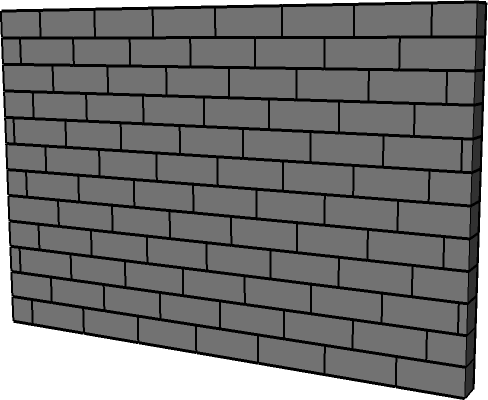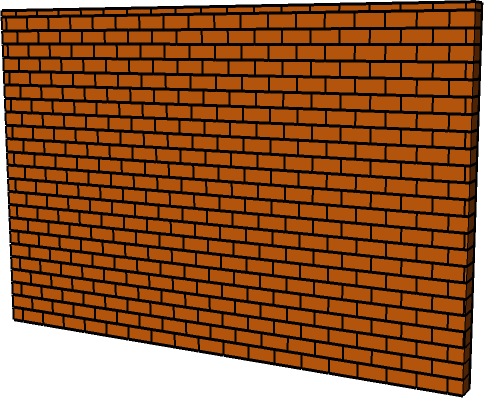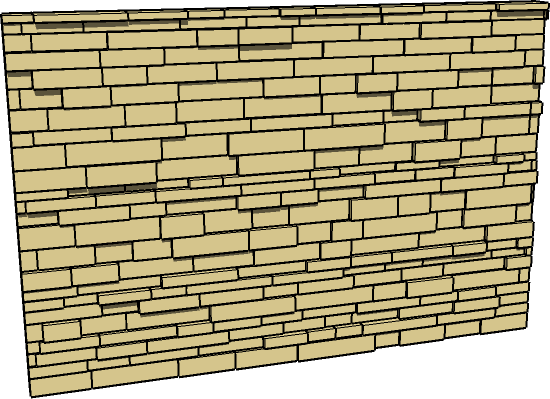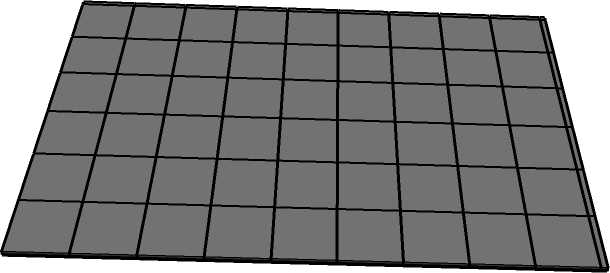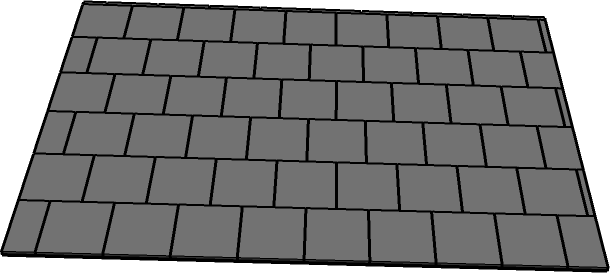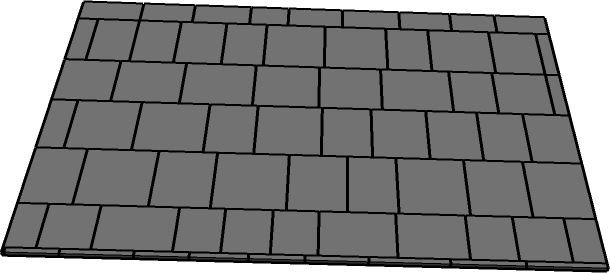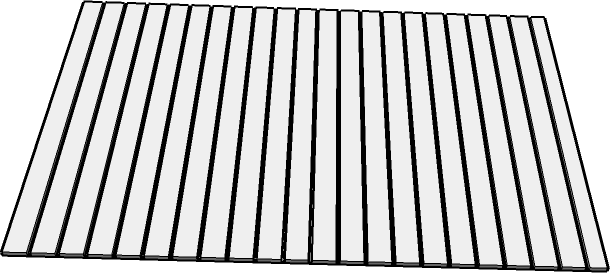Set multiple values for lengths and widths and apply a regular or random distribution.
Tiles, wall sidings, wooden gate, barrier, poles ...

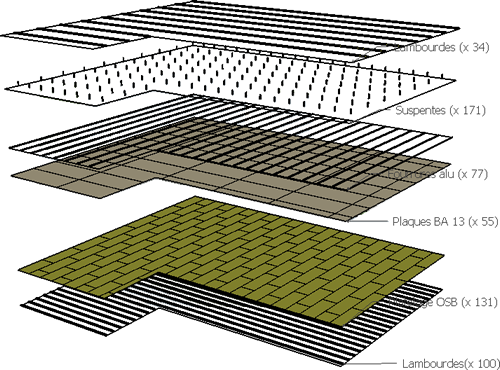
Get the exact number of pieces you need: joists, plasts, plaster boards, rails and even ceiling suspensions.
More examples and tutorials on YouTube and 3D warehouse.
Download Oob plugin in the SketchUp extension warehouse.
or
Download plugin (rbz file) and install it in SketchUp:
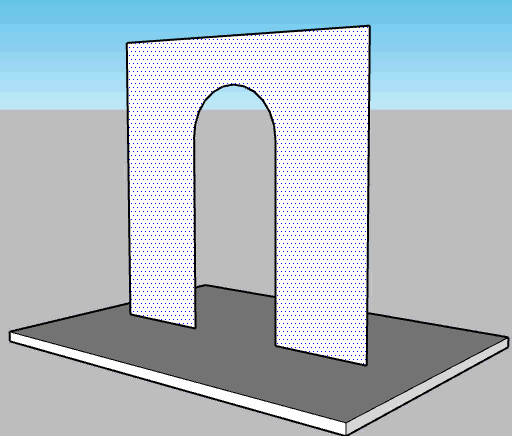
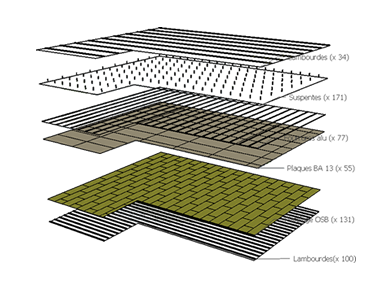

How do I install Oob layouts extension? |
|
1 Download the plugin (rbz file)
2 Follow this procedure 3 Ask for an activation key Activation key » 4 Activate the plugin |
How do I activate Oob layouts extension? |
|
1 Check your email for your id and activation key.
2 Open SketchUp and click on the "Oob layouts" button: 
3 Paste your id and key in the activation popup 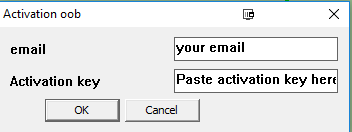
|
How do I define the direction of the layout? |
|
1 Open SketchUp.
2 Select the face you want to work on and hold on the "Shift" key to select an edge: 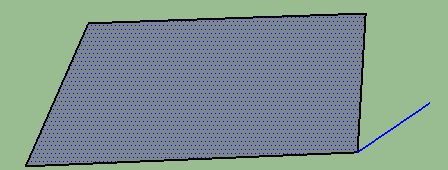
3 Click on the "Oob layouts" button: 
4 Select a preset and click an "Apply", the layout follows the edge: 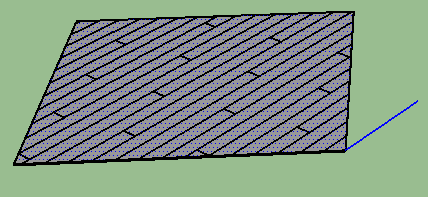
|
How do I align the layout on a corner? |
! Default layout may not be aligned as desired: 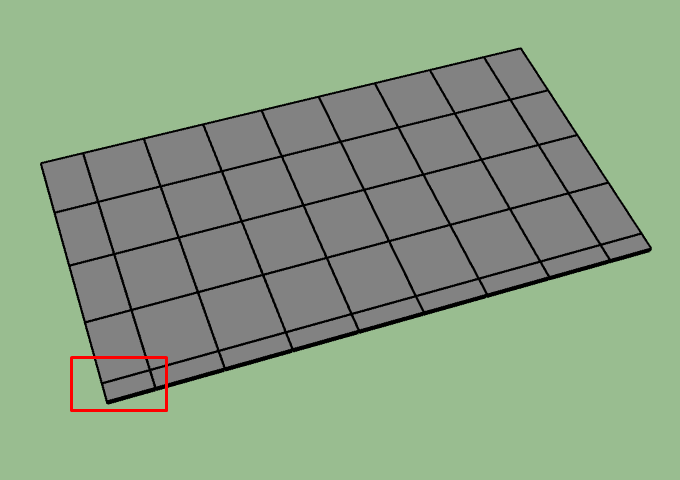
1 To align your layout select the face + the edge you would like to be aligned on. 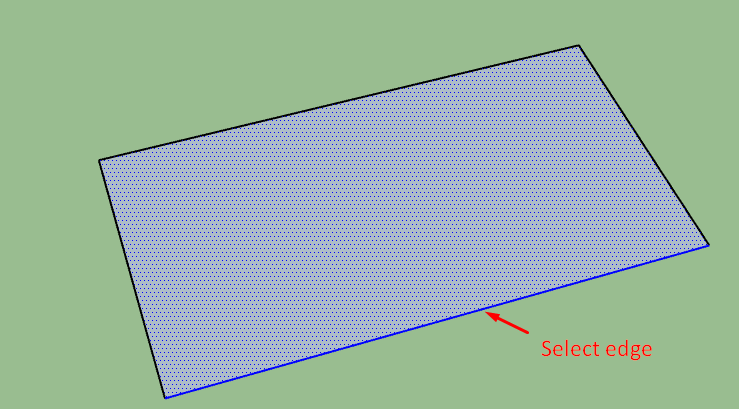
2 Select the part of the edge you want to be aligned on: start / middle/ end: 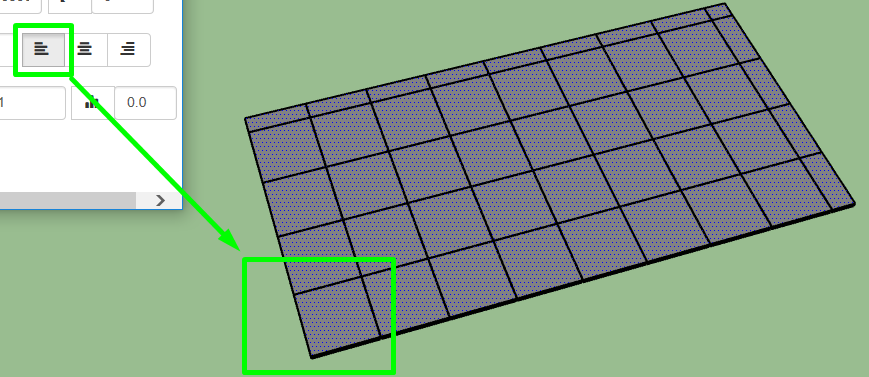
|
How do I get the number of elements in my layout? |
1 Right click on your layout and click on "Oob: see results": 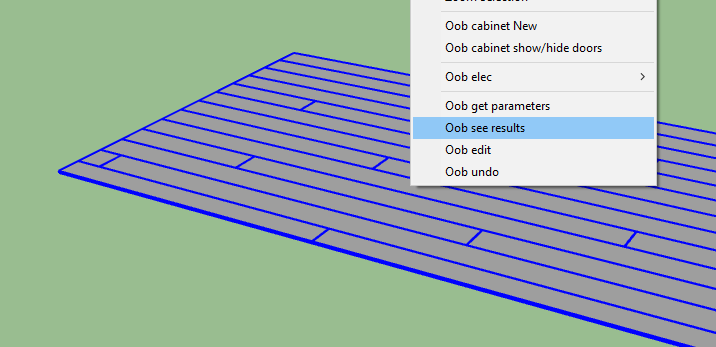
2 The number of full and cut elements is displayed. 
|
How do I use the alternate mode ? |
|
1 Select a face and click on the "Oob layouts" button:
2 Set the values for length and width (separated by a semicolon). 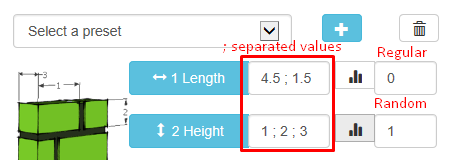
3 Set 0 for a regular distribution (1, 2, 3, 1, 2, 3 ...) or 1 for a random ditriibution (1,2,1,3,2,3,1 ...): 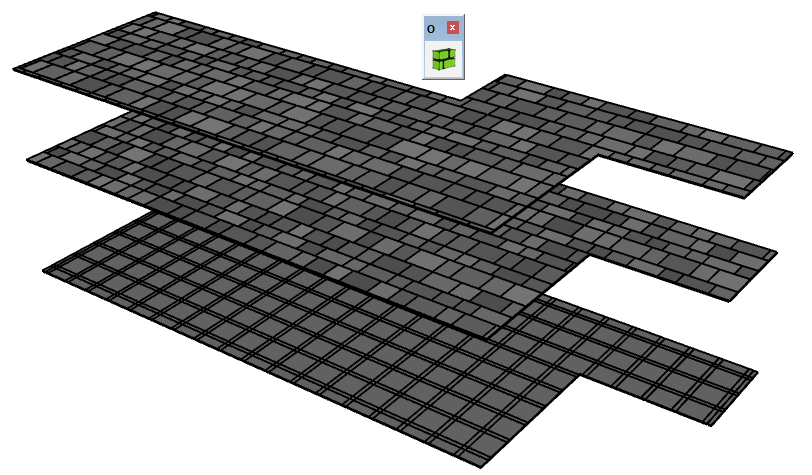
|
 New: Oob Terrain plugin, build 3D terrains inSKetchUp
New: Oob Terrain plugin, build 3D terrains inSKetchUp