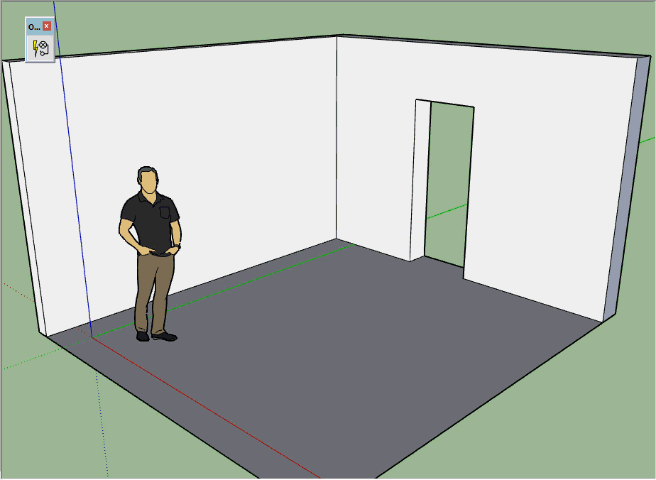
Select the type of devices and wiring and just click on your model to place them.
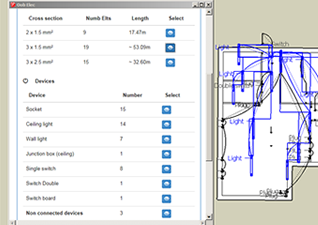
At any time you get the exact length of each wire type and number of devices. Save your BOM to a csv file.
Add devices, connect them, get your bill of material.
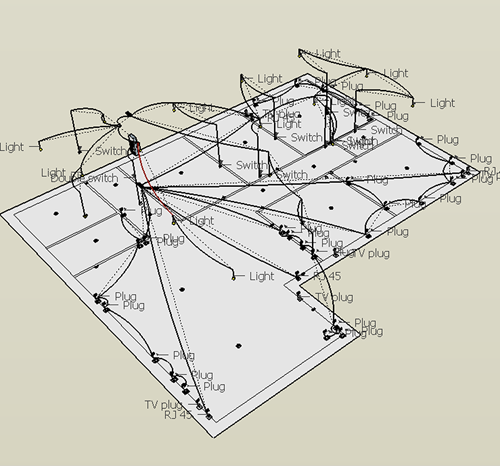
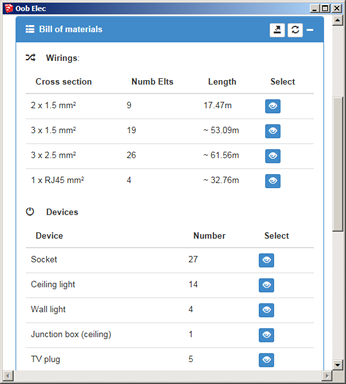
Faster design, precise BOM of devices and wires, buy only what you need.
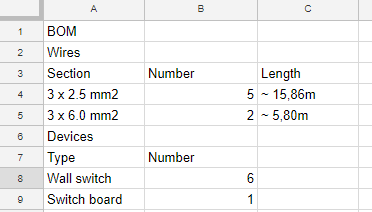
More examples and tutorials on YouTube.
Download plugin (rbz file) and install it in SketchUp:
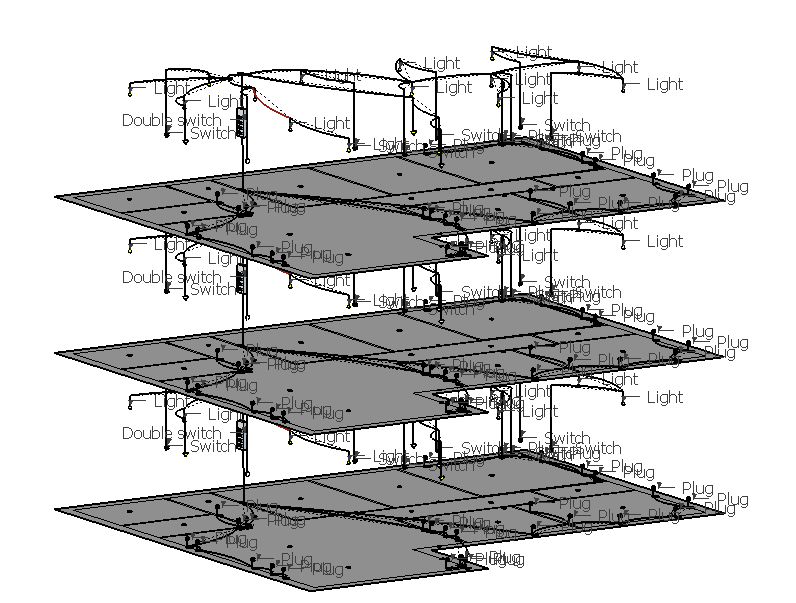
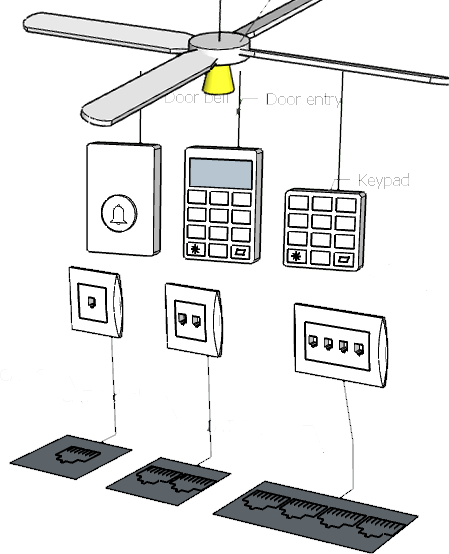
The list of devices is updated regularly. You can also add your own devices
| Version | Feature description |
|---|---|
| 1.0.0 | Initial version |
| 1.0.1 | Mac OSx correction |
| 1.1.0 | Selection of standard type for devices |
| 1.1.1 | Multi sel of wire types with Ctrl key |
| 1.2.0 | Correction of inches/feets lengths display in BOM |
| 1.3.0 | New AWG wire types |
| 1.4.0 | 3 gang and 4 gang switches |
| 1.5.0 | addition of US devices (switches and outlets) + symbols |
| 1.5.1 | export BOM to csv file |
| 2.0.0 | Devices automatic snap to wall (faces and edges) |
| 2.0.1 | Easier wiring: click anywhere on devices to connect them |
| 2.1.1 | Update of wiring after moving devices |
| 2.5.0 | Creation of custom devices |
| 2.6.0 | Custom heihgts |
| 3.0.0 | Automatic circuits detection |
| 3.1.0 | AWG wires |
| 3.2.0 | Correction of undetected unconnected devices after deleting wire |
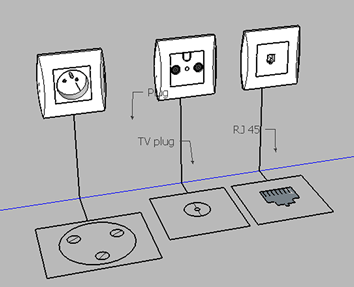
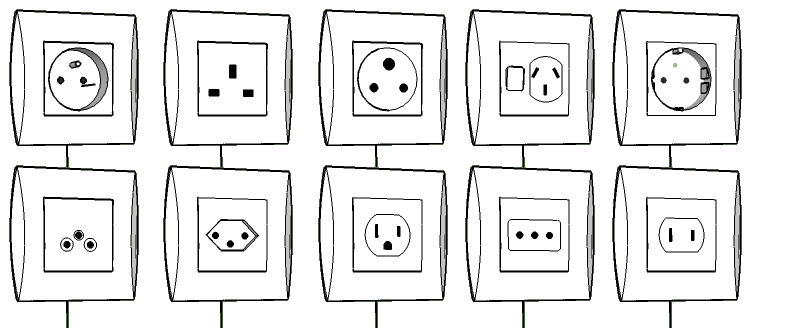
How do I install Oob electrical extension? |
|
1 Download the plugin (rbz file)
2 Follow this procedure 3 Ask for an activation key Activation key » 4 Activate the plugin. |
How do I activate Oob electrical extension? |
|
1 Check your email for your id and activation key.
2 Open SketchUp and click on the "Oob electrical" button: 
3 Click on "Register now" button and paste your id and key 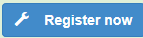
|
How do I place a device in my model? |
|
1 Open SketchUp.
2 Click on the "Oob electrical" button: 
3 Select the device you want to add: 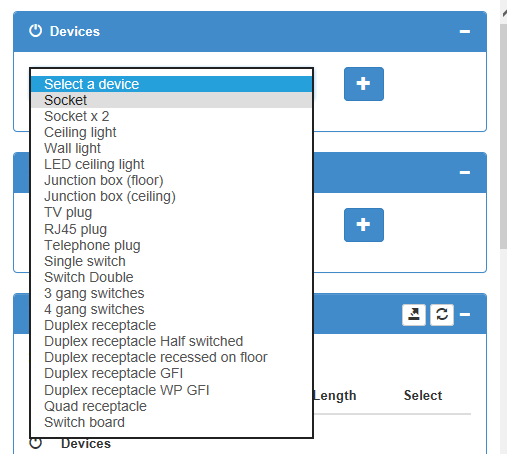
4 Move your mouse and click to position the device: 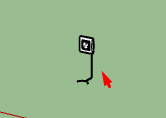
|
How do I set the orientation of the device? |
|
1 Follow steps 1 to 4 here above.
2 Use the "Shift" key to turn your device before placing it. 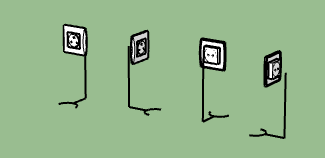
3 Use "Escape" key to cancel the positioning: |
 New: Oob Terrain plugin, build 3D terrains inSKetchUp
New: Oob Terrain plugin, build 3D terrains inSKetchUp